If you are anything like me, you collect tips that will make your teaching life easier. Today’s tip is one that you will LOVE!
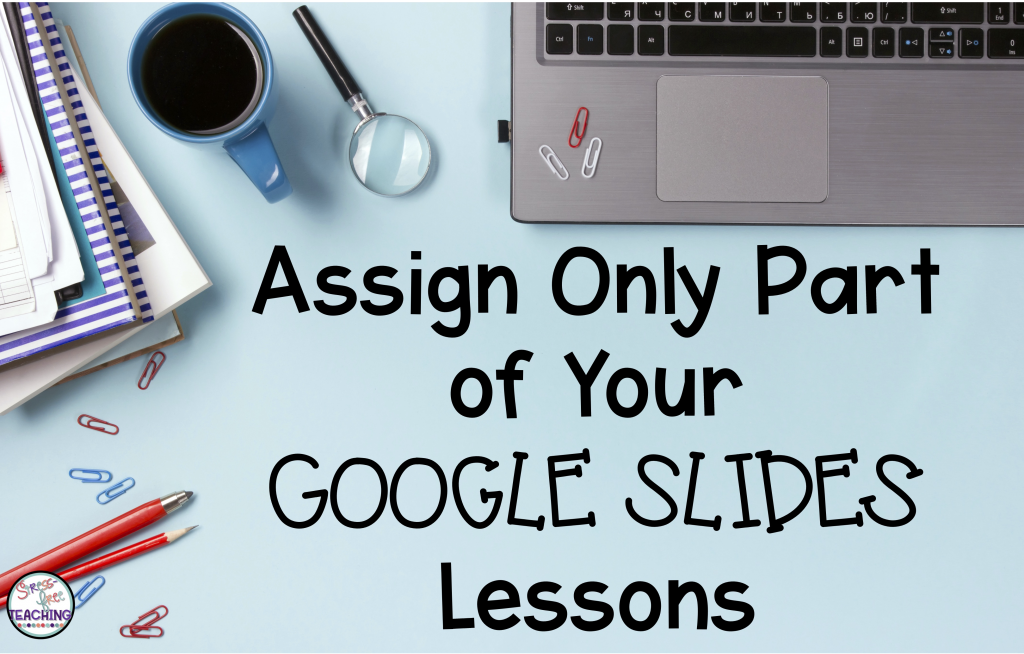
Many teachers use Google Slides for digital assignments because they can be shared easily through Google Classroom. But, some assignments might be better if they can be broken down into smaller chunks.
Guess what? You can share specific slides from a Google Slides presentation in just a few clicks. Here’s how:
- Open the Google Slides file.
- Select the slides you want to assign. On a Mac, this is done by holding the Command key and clicking the slides you want to use. (If you use a Windows computer the same can be done by holding the CTRL key.)
- Click File, Make a copy, and click Selected Slides.
- You will be prompted to name the file. Then click ok. The slides you selected will be copied to a new file that can be shared with students.
I hope this tip helps you out. Click here if you want to find out more about digital reading responses resource.
Interested in more tech tips? Check out these posts:
- Save Time in the Classroom with Google Forms
- 5 Helpful Tips to Manage the Shift to Distance Teaching
- Digital Math Centers for Upper Elementary
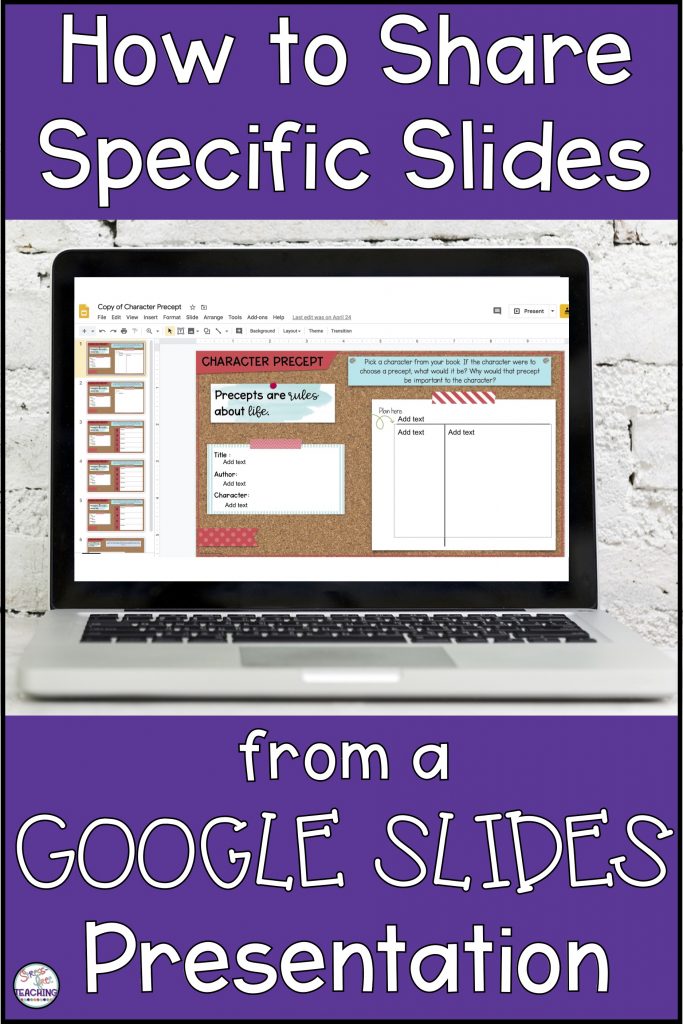

Leave a Reply